How many times did you need to understand your team’s preferences, so quickly you launched a Slack poll? This is, perhaps, the easiest way to get people to respond.
It can also serve as a survey on employee satisfaction, as well as a poll on personal development goals. Plus, you can ask both individuals and entire teams.
In short, Slack has all you need to receive instant feedback or make a rapid decision. Keeping that in mind, let's find out more about a poll in Slack, explore its key integrations like Simple Poll and Polly, and discover mistakes companies make when polling.
What is a Slack poll?
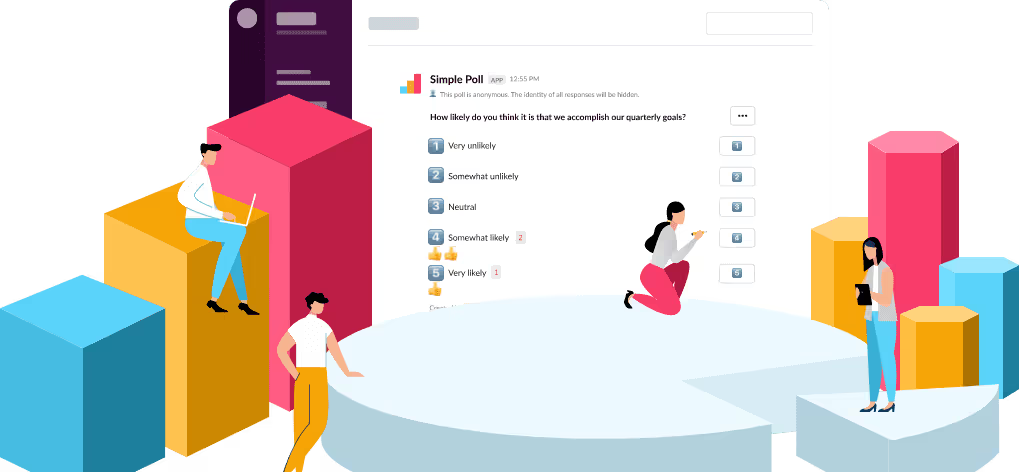
Image source: Simple Poll
A Slack poll is an interactive tool that helps you assess various factors affecting your team's satisfaction, performance, and engagement. In just a few clicks, you can set a simple poll to know your employees' opinions on things that can make their work better and easier.
While Slack doesn't have a built-in polling option, some tricks exist to create a poll and get Slack feedback. However, before turning to that, it is essential to dig deeper into what surveys in Slack offer.
What can you use a Slack poll for?
In short, a Slack poll is an excellent tool for many processes. You can use it as an onboarding survey as well as an exit survey. Virtually, you can set any topic you want to know what people think about it. Yet, in general, you can use the poll on Slack for the following:
- Get a glimpse into your team's preferences
- Keep everyone, including yourself, up-to-date on ongoing product development or project
- Have a general sense of what your team likes or dislikes about company culture
A Slack poll makes it easy for the team to share their take on something without interruption. Besides, you can plan and execute interviews to get opinions. As a result, instead of sending a Slack message to participants, you can choose between different poll options and run polls smoothly.
Now, let’s find out how to create a poll in Slack. There are certain steps for creating a poll in Slack and getting poll results aiding the decision-making process.
How to create a Slack poll step-by-step
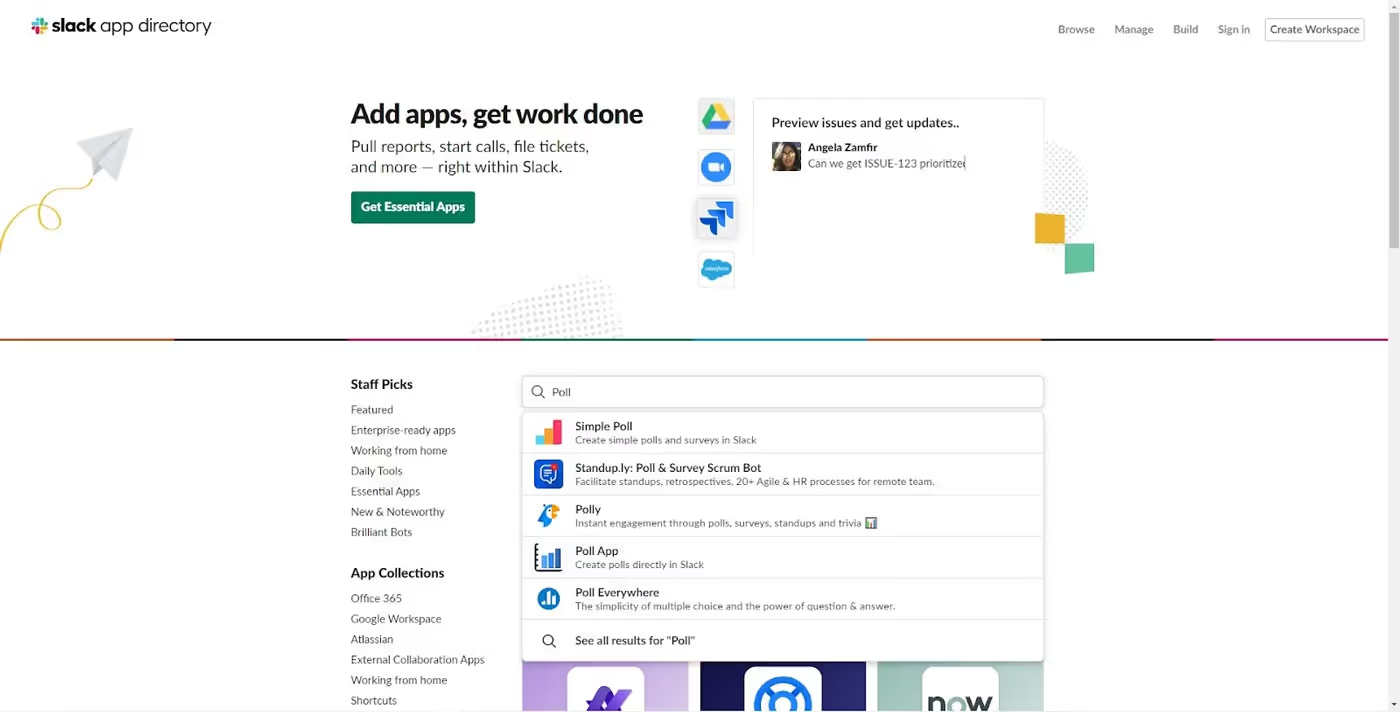
Image source: Slack
As we mentioned before, Slack doesn't have built-in polling features. It means to access surveys on Slack, you need to use integrations. Within Slack workspace and its app directory, there are several poll apps. However, two of them are worth mentioning— - Polly and Simple Poll.
A Slack poll with Polly
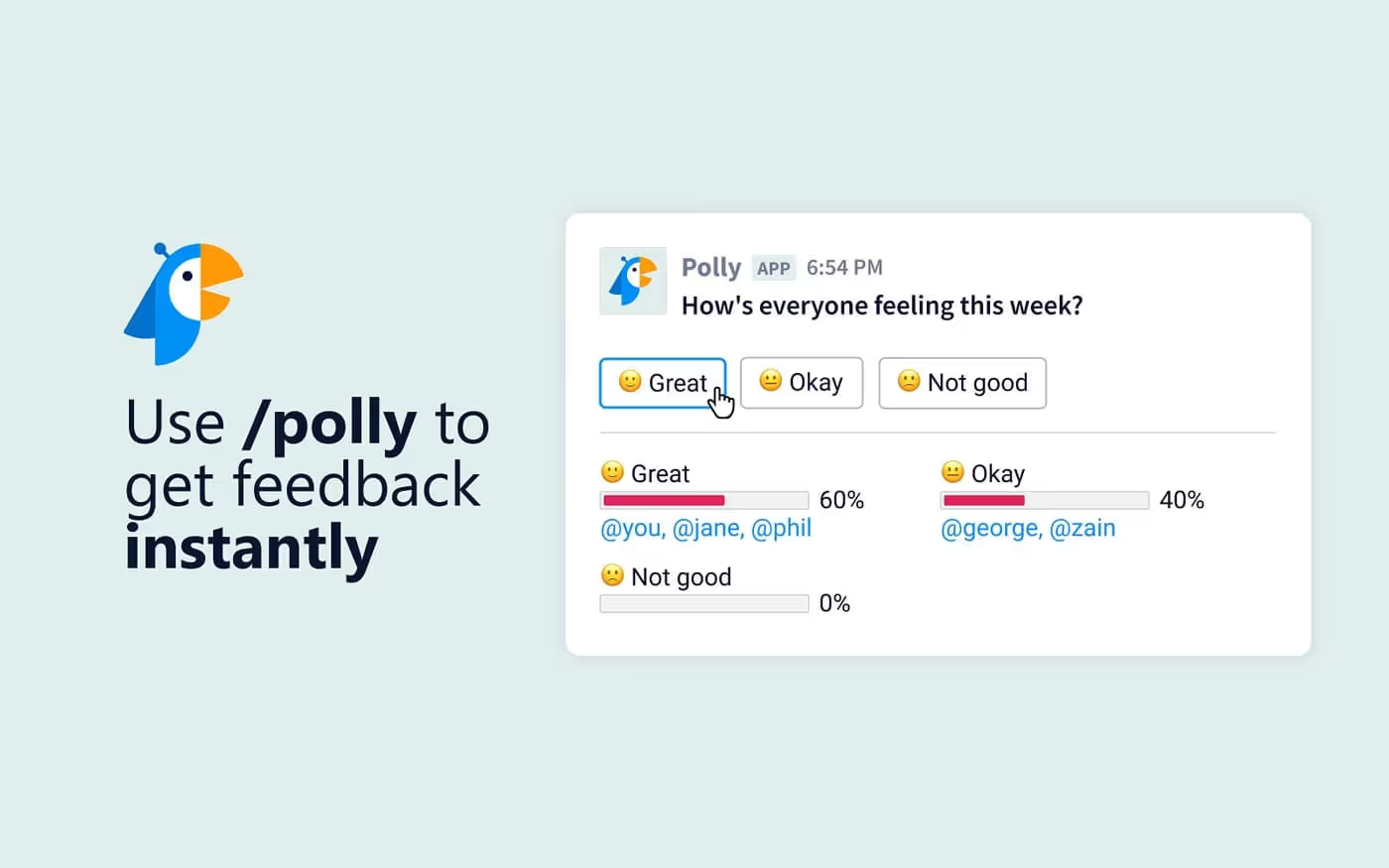
Image source: Polly.ai
Here, we'll take you through several simple steps of creating a Slack poll via Polly. In short, there are four phases to follow.
1. Install Polly for the Slack application
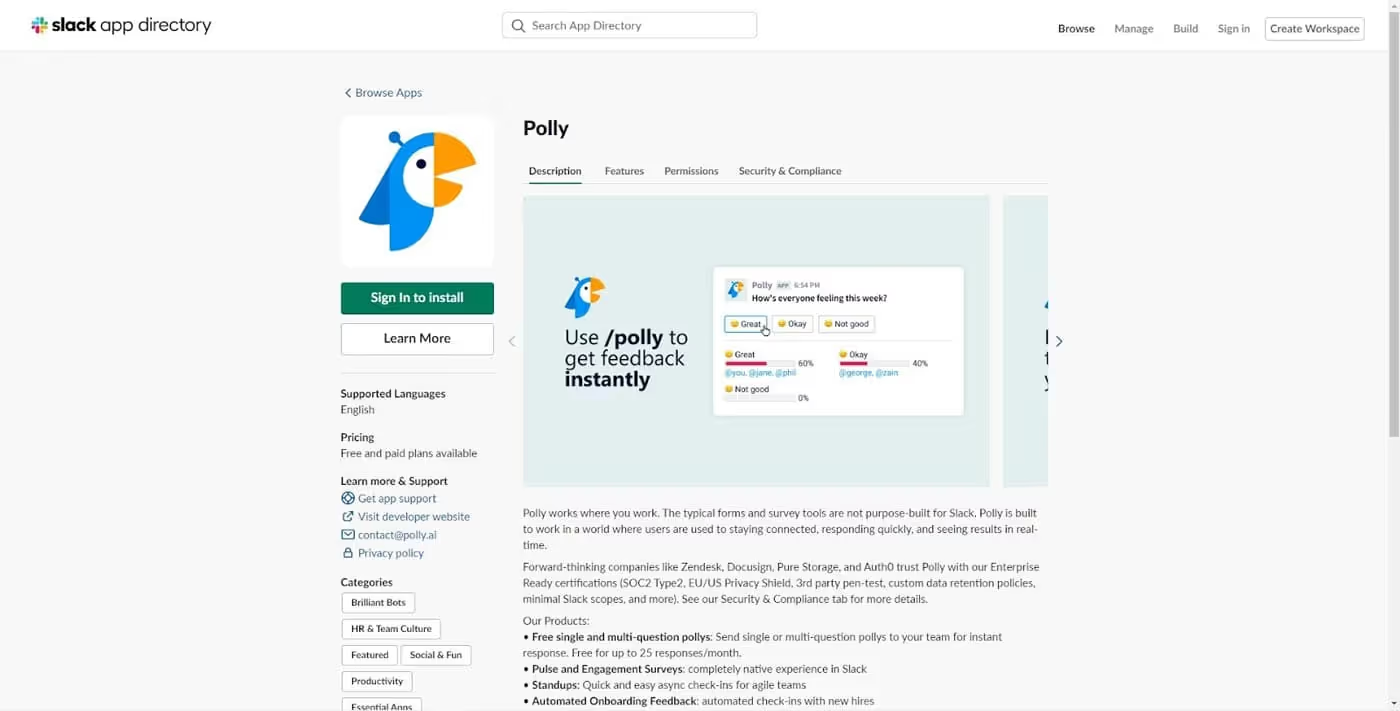
Image source: Slack
You can install the Polly app for free. Just go to the Slack app directory and type in "Polly." It would help if you were signed in to Slack first to get this Slack survey. Hit the green button, and the installation process will start.
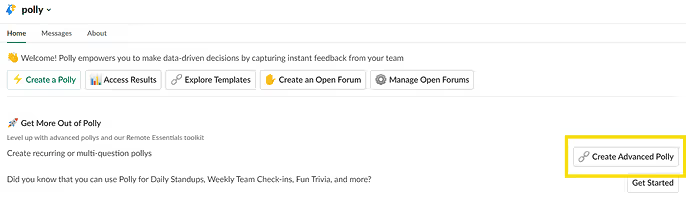
Image source: Polly.ai
Next, click on the Polly integration at the left sidebar in Slack. It is pretty visible and easy to find. Finally, you'll get the window as illustrated above.
2. Create poll questions
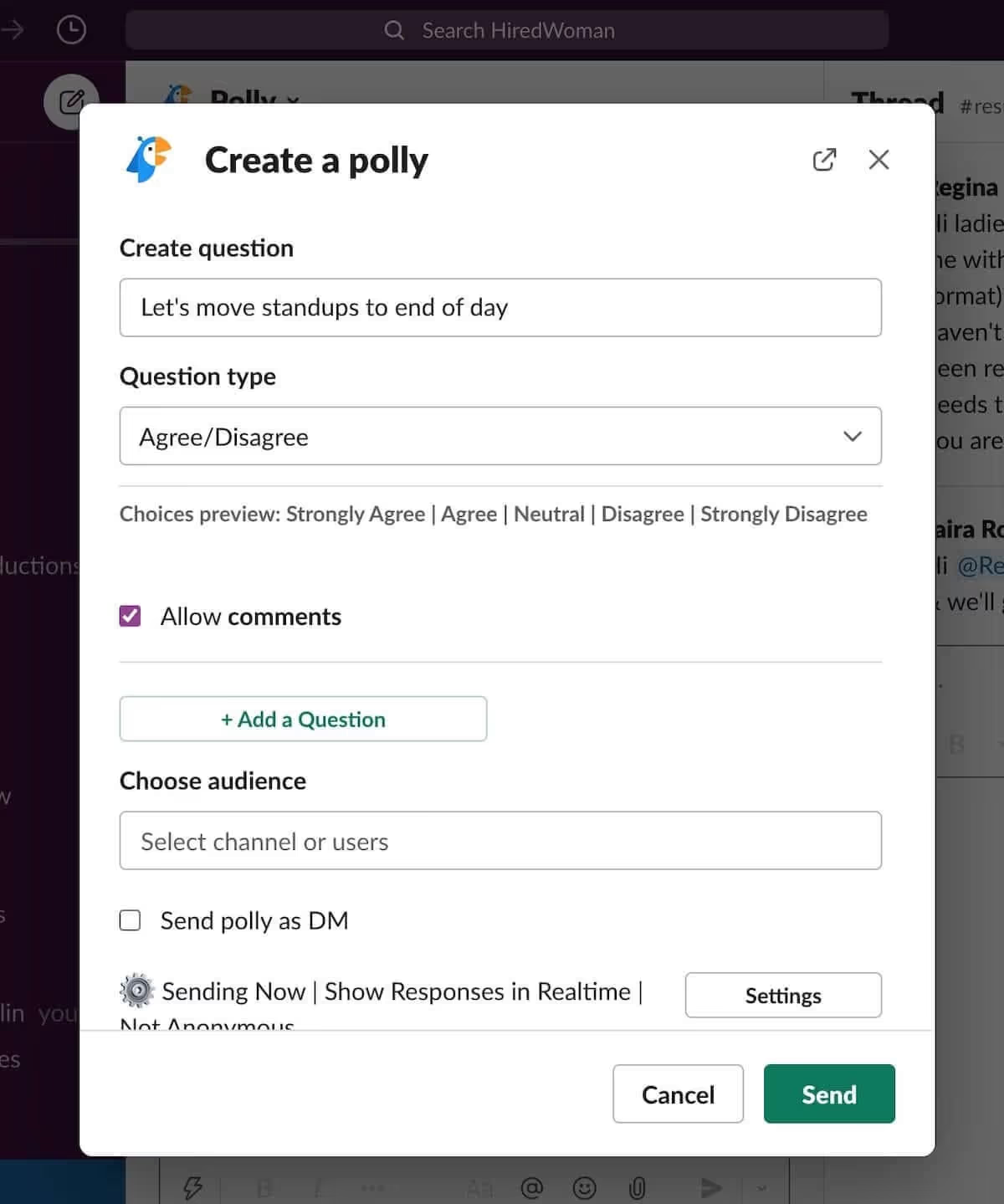
Image source: Polly.ai
Create the questions and select the question type.
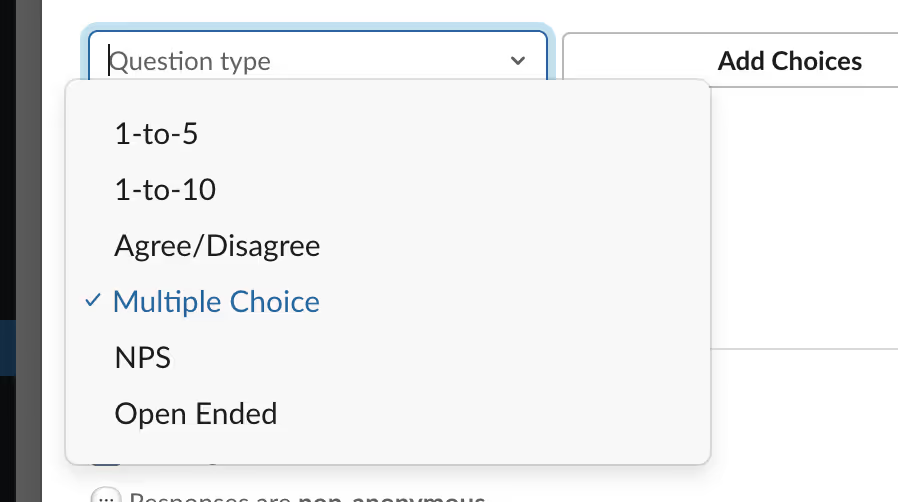
Image source: Polly.ai
Multiple choice is often a great start for a poll.
3. Choose an audience for a Slack poll
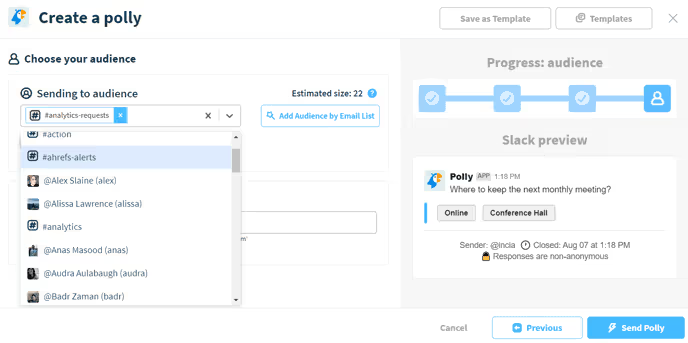
Image source: Polly.ai
The further step is to choose an audience. Use the "Choose Audience" button and select the audience.

Image source: Polly.ai
Then, select the audience by the Email List option.
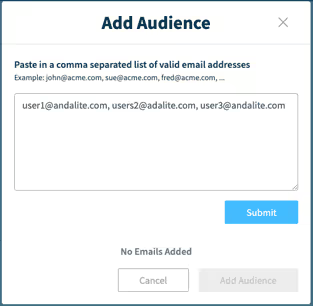
Image source: Polly.ai
Use the format above to add emails of people who will be polled.
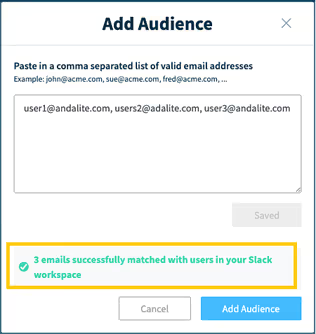
Image source: Polly.ai
Once you've entered all the emails, you'll see the green-colored confirmation. Now, hit the "Add Audience" button.

Image source: Polly.ai
Slack will double-check whether you want to send the poll to the audience.
4. Schedule Slack poll
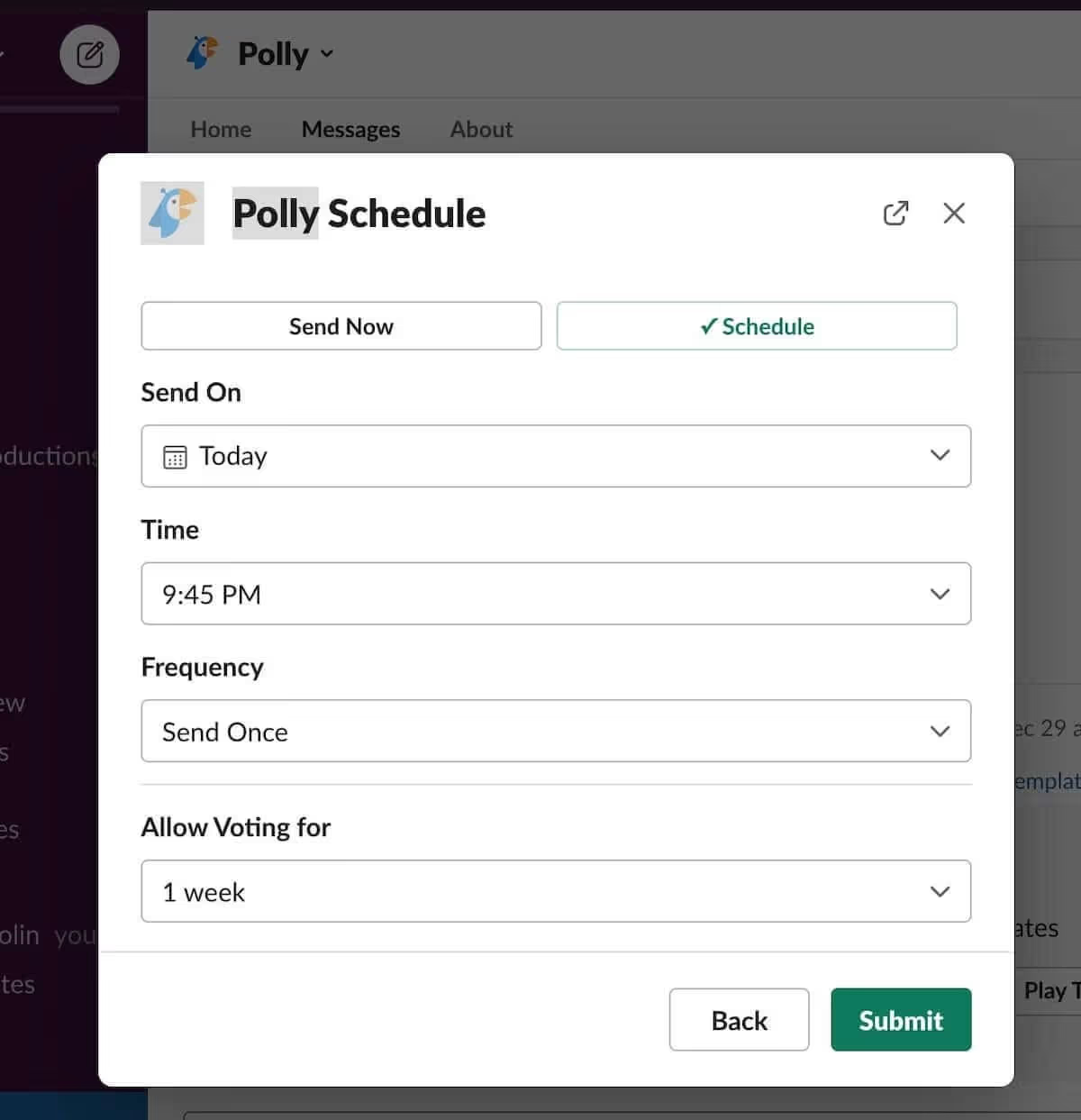
Image source: Polly.ai
Next, schedule your poll using the format above.

Image source: Polly.ai
All the poll participants will be notified on the poll in their Slack app.

Image source: Polly.ai
Now, you made your first Slack poll in these four easy steps.
A Slack poll with Simple Poll
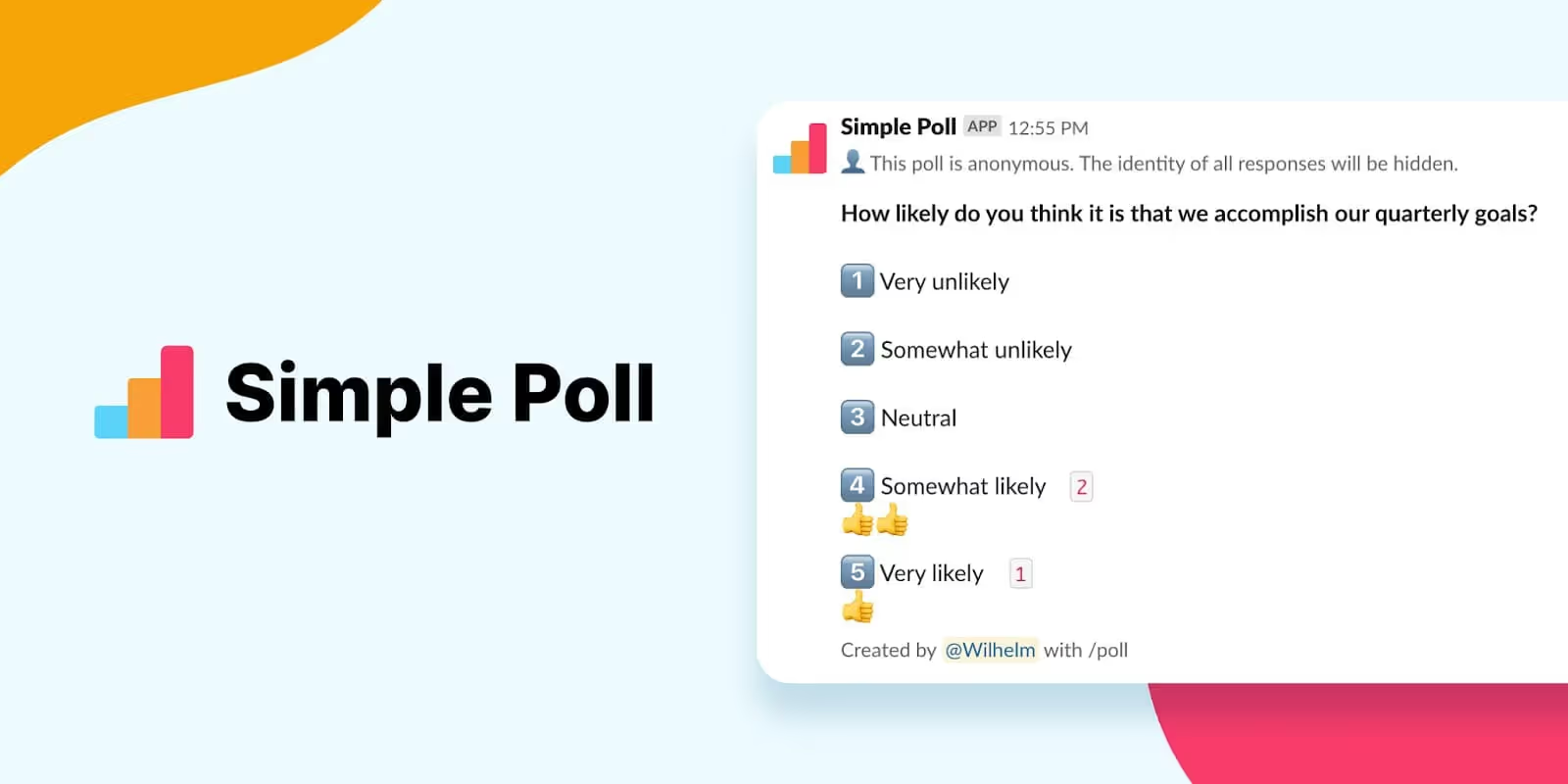
Image source: Simple Poll
Another integration for creating a poll in Slack is the Simple Poll app. Let's look at some easy steps for creating polls with this tool.
1. Install the Simple Poll Slack application
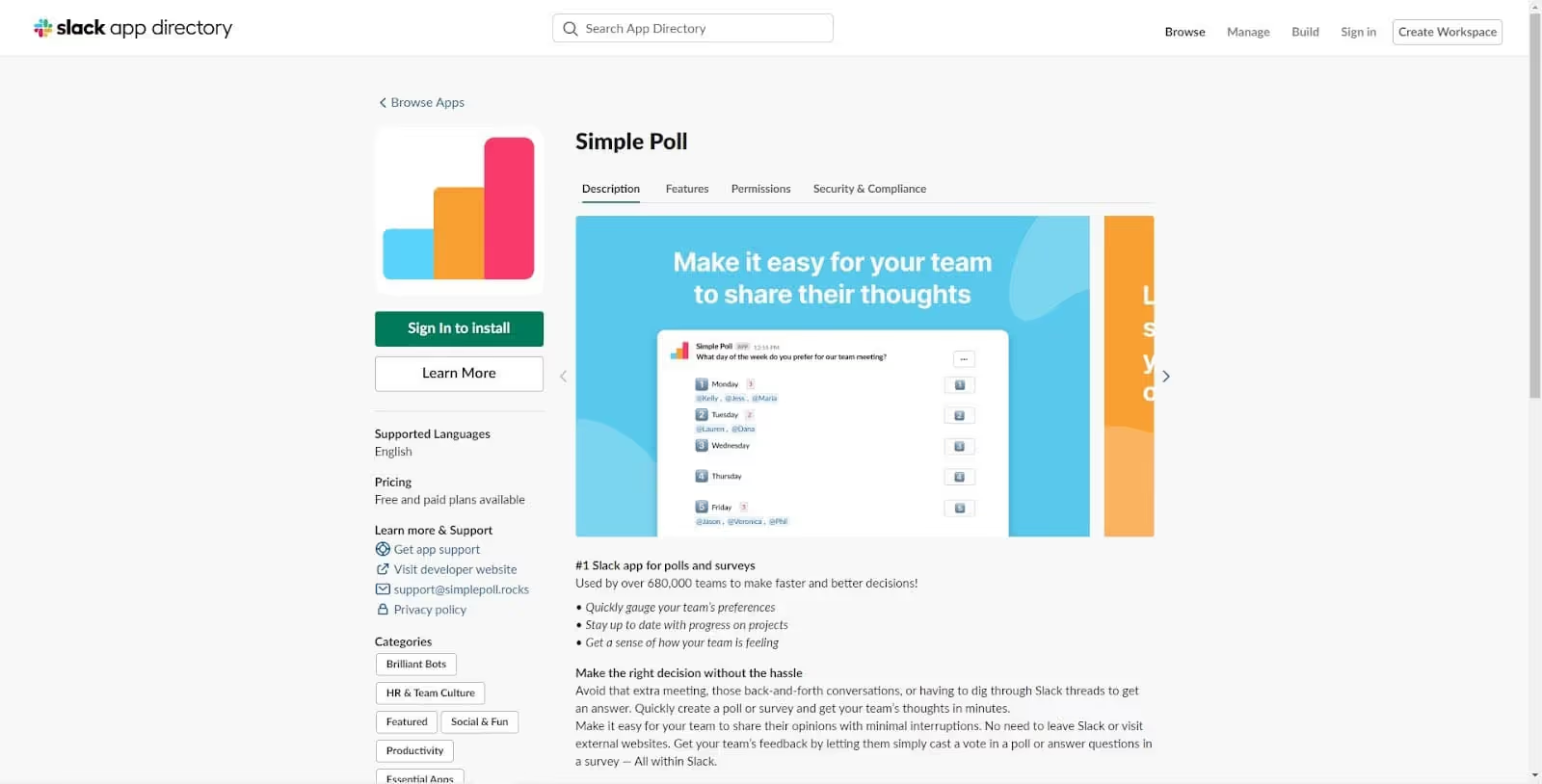
Image source: Slack
First, use the same method as with Polly and install Simple Poll.
2. Making a shortcut for a Slack poll

Image source: Simple Poll
Then, import the template and assign the Slack channel along with the shortcut name for polling.
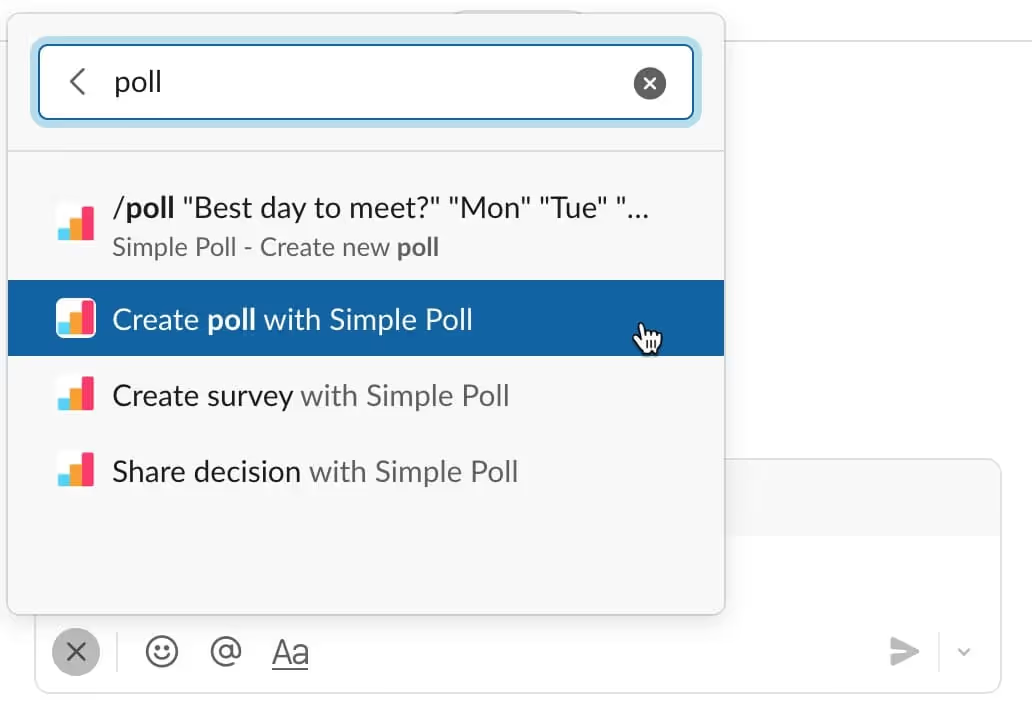
Image source: Simple Poll
Later, you can type "poll" in Slack to access the created shortcut.
3. Create a Slack poll
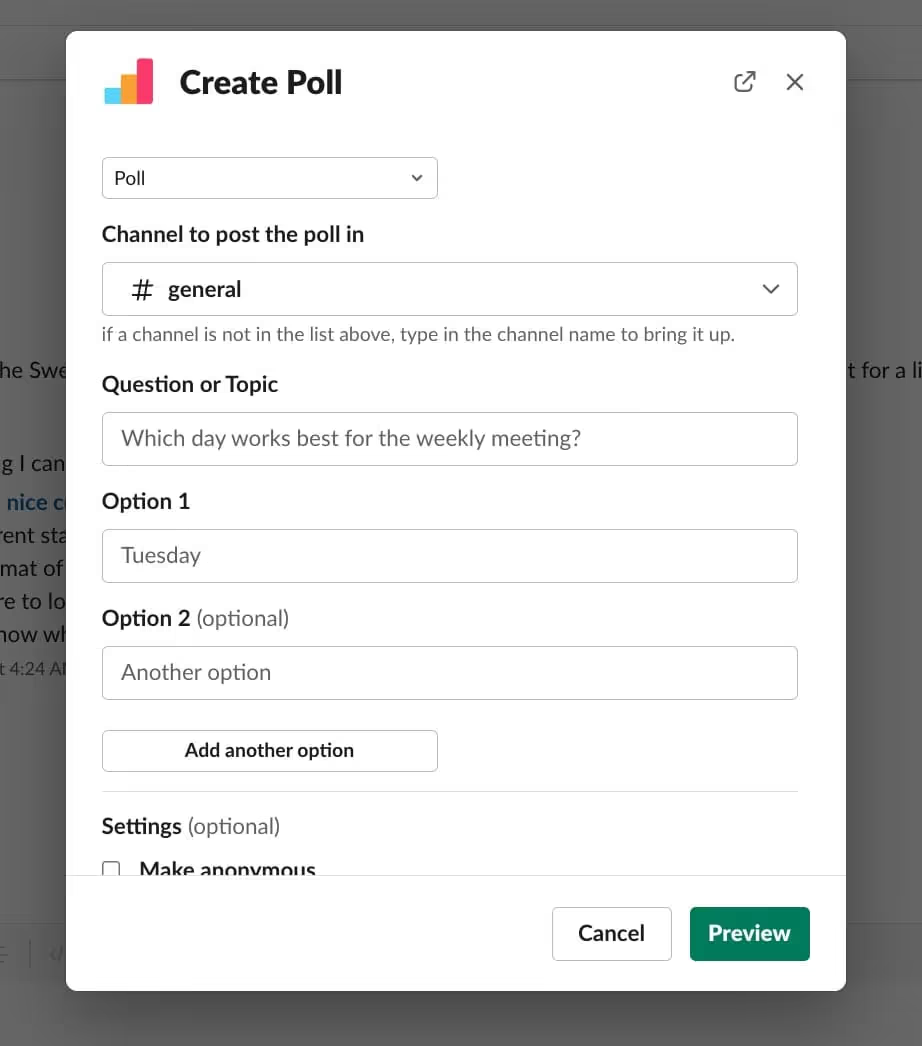
Image source: Simple Poll
Now, access the Simple Poll via Slack, select the same channel you have chosen during the previous step, and enter the topic along with questions as well as answers. Finally, hit "Preview" and then publish the poll.
4. A Slack poll via the command line

Image source: Simple Poll
Another approach to creating a poll is to type "/poll" in Slack's command line and then type the question and answers.

Image source: Simple Poll
Hit "Enter" if you're using a command line, and hit the "Publish" button if you're creating a poll, as mentioned in the third step. Congratulations! You've created your first Slack poll using the Simple Poll app.
Common mistakes when making polls
When creating a Slack poll, remember to avoid these common mistakes:
- Too many questions
- Too open-ended questions
- Too many options and choices
- Leading questions
- Questions mentioning specific individuals
- No topic or description
Ensure you do not commit mistakes as above, and you'll be all set.
Conclusion
All in all, creating a Slack poll is easy. If you want to survey employees or know their opinion on your new skill matrix, choose Polly or Simple Poll and follow the above steps. In any other case, if you want the poll to be designed by professionals, you can always sign up for Effy right away.
FAQ: How to Make a Poll in Slack
Can you do a poll in Slack?
Yes, you can do a poll in Slack. While there is no inherent polling feature in Slack, you can create polls with Polly and Simple Poll slack apps. You need to check the Slack app directory for the Simple Poll app and Polly.
Can you do an anonymous poll in Slack?
You can do anonymous polls in Slack. Just find the modal window and check the settings when using Slack polls. You'll see the box coined as "Make anonymous." Tick the box to make the poll anonymous.

